Stake #
Stake CSPR by using the Casper Signer on cspr.live #
Step 1: Connect the wallet to cspr.live #
First, we go to cspr.live, select “Sign in”
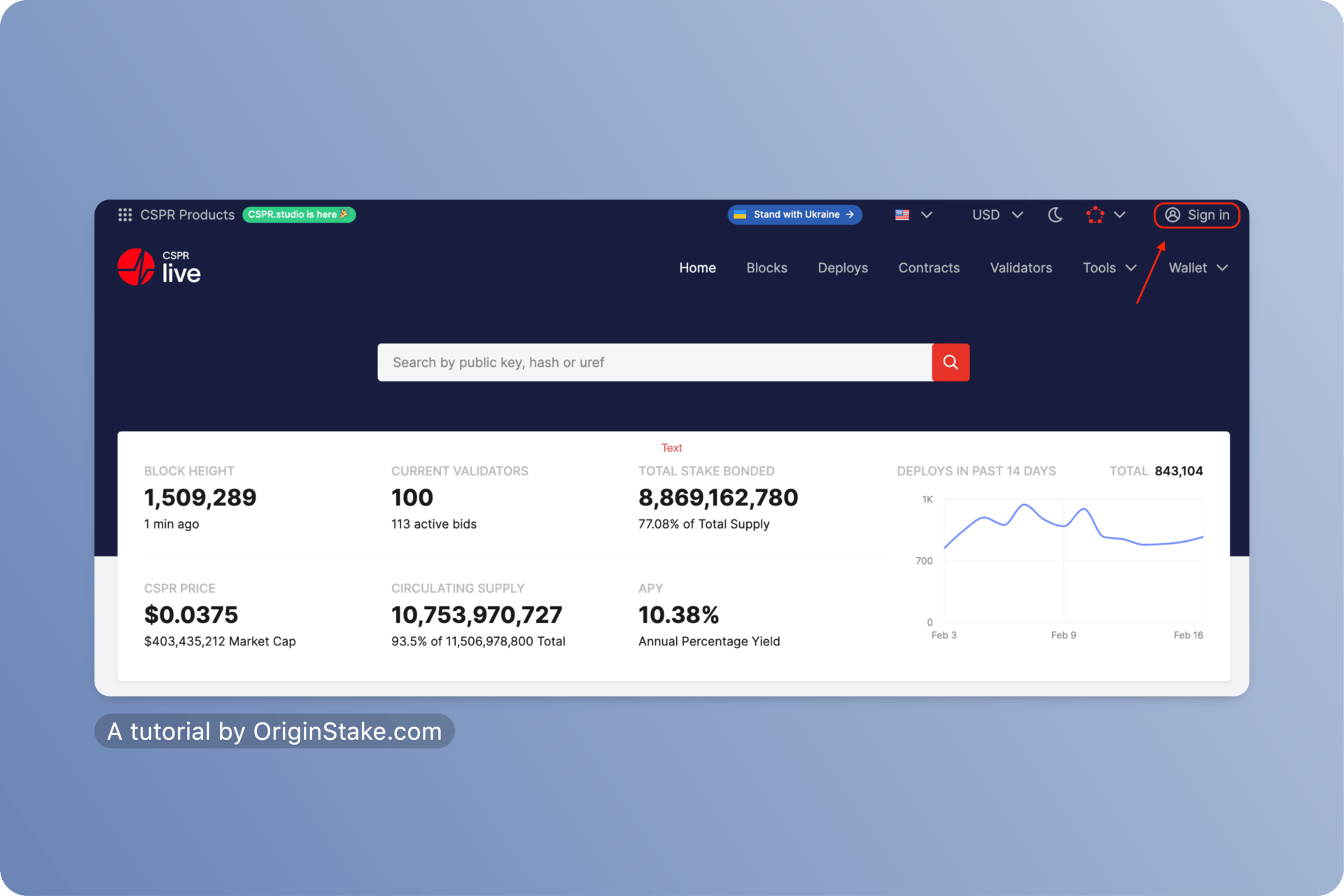
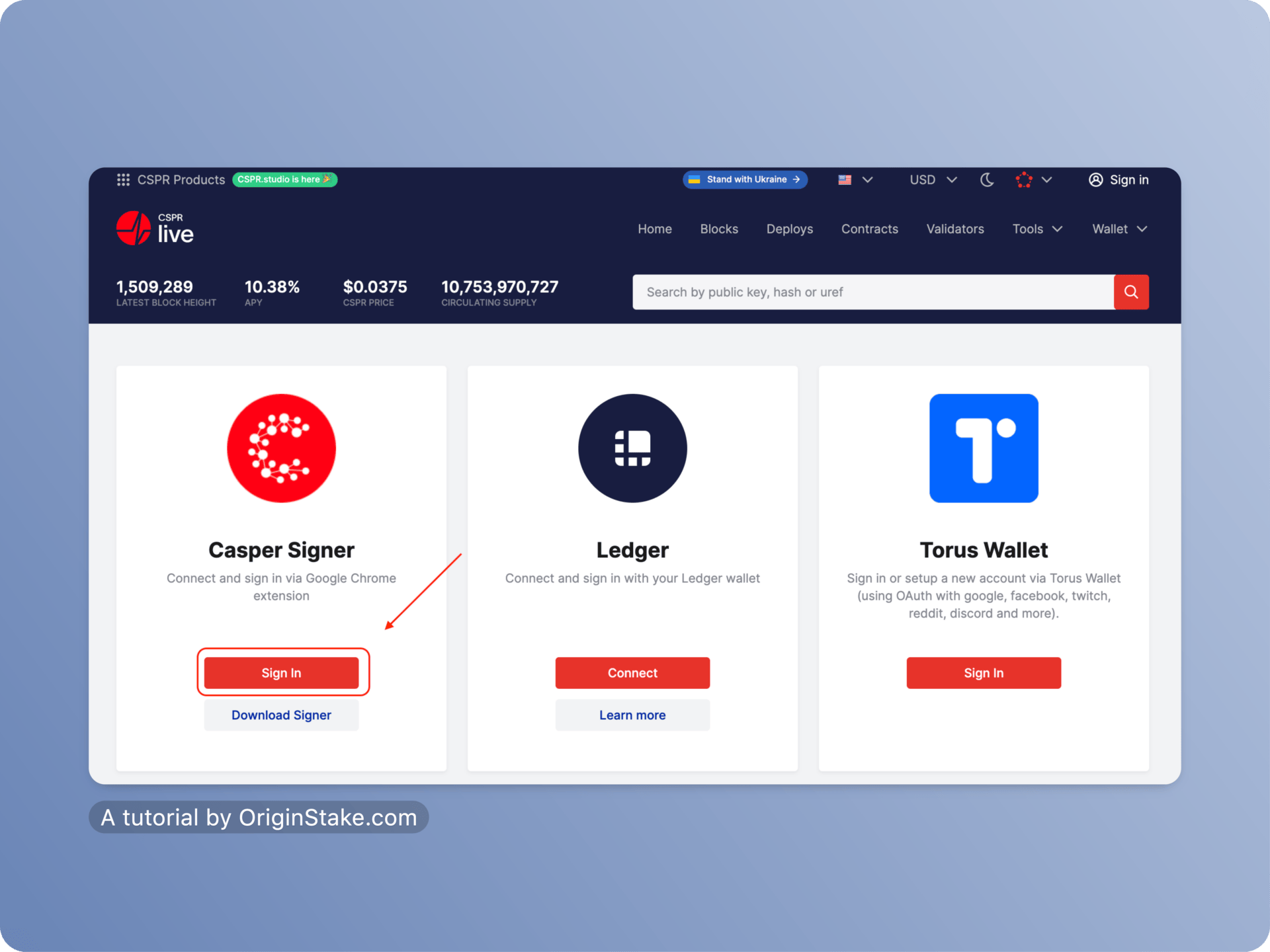
After selecting “Sign in”, the Casper Signer wallet screen will ask you to enter a password to log in. Then, choose “Connect” to connect the Casper Signer wallet on cspr.live.
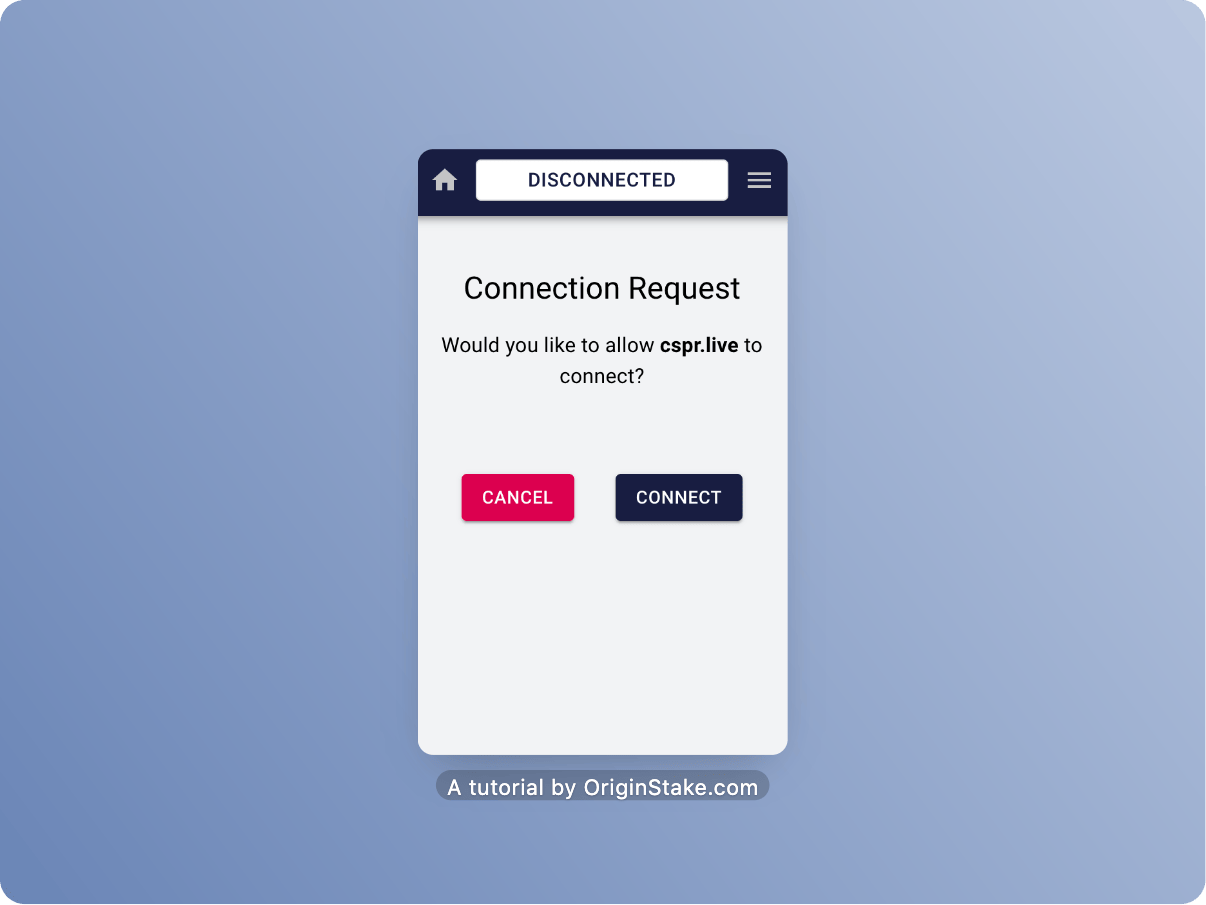
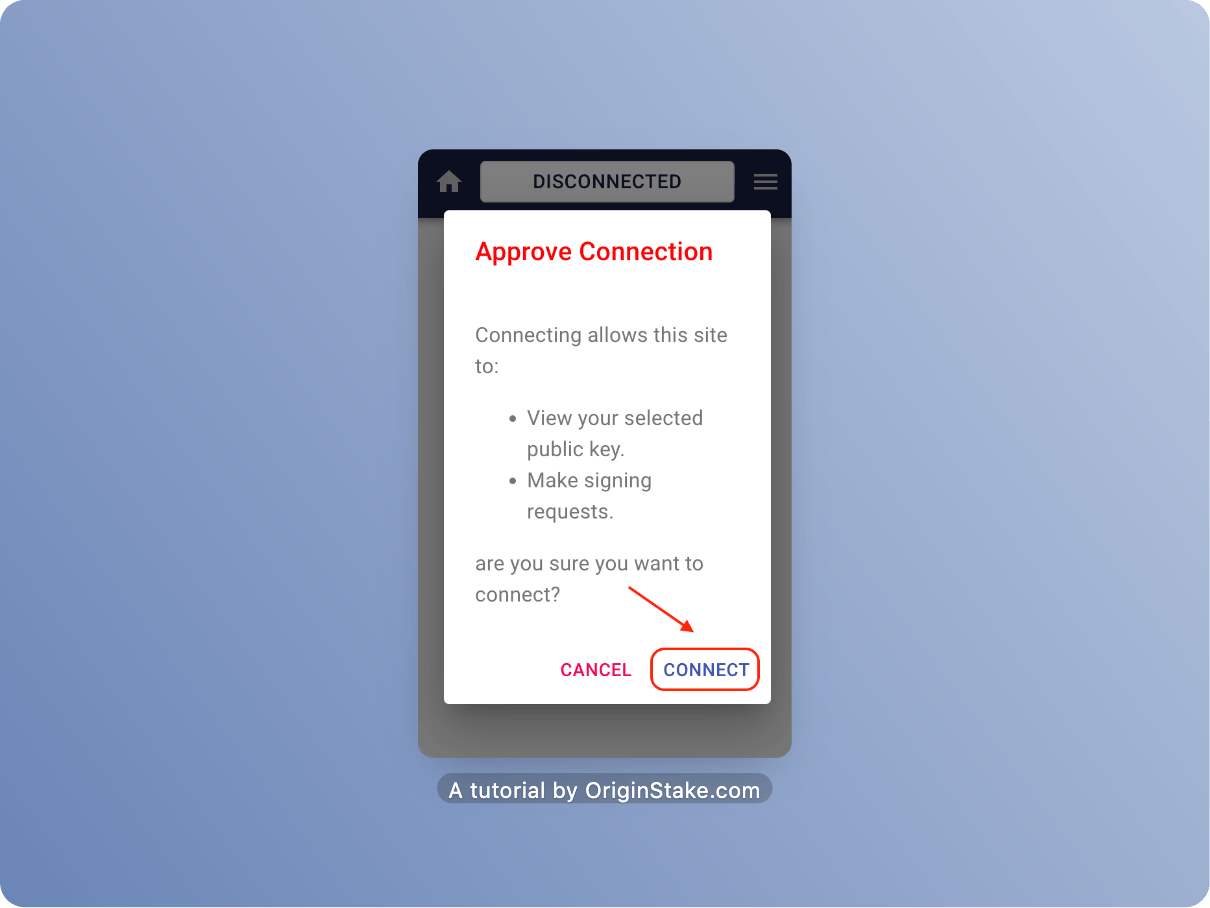
Step 2: Choose Validator #
On the cspr.live home page, copy your Public Key of OriginStake and paste it to the search bar or choose others in “Validator”.
The Public Key of OriginStake: 01bfe29c4645582cab79fea369dcffab349676c8970ad80a99a8518c7453ea393e

Select “Validator Profile”
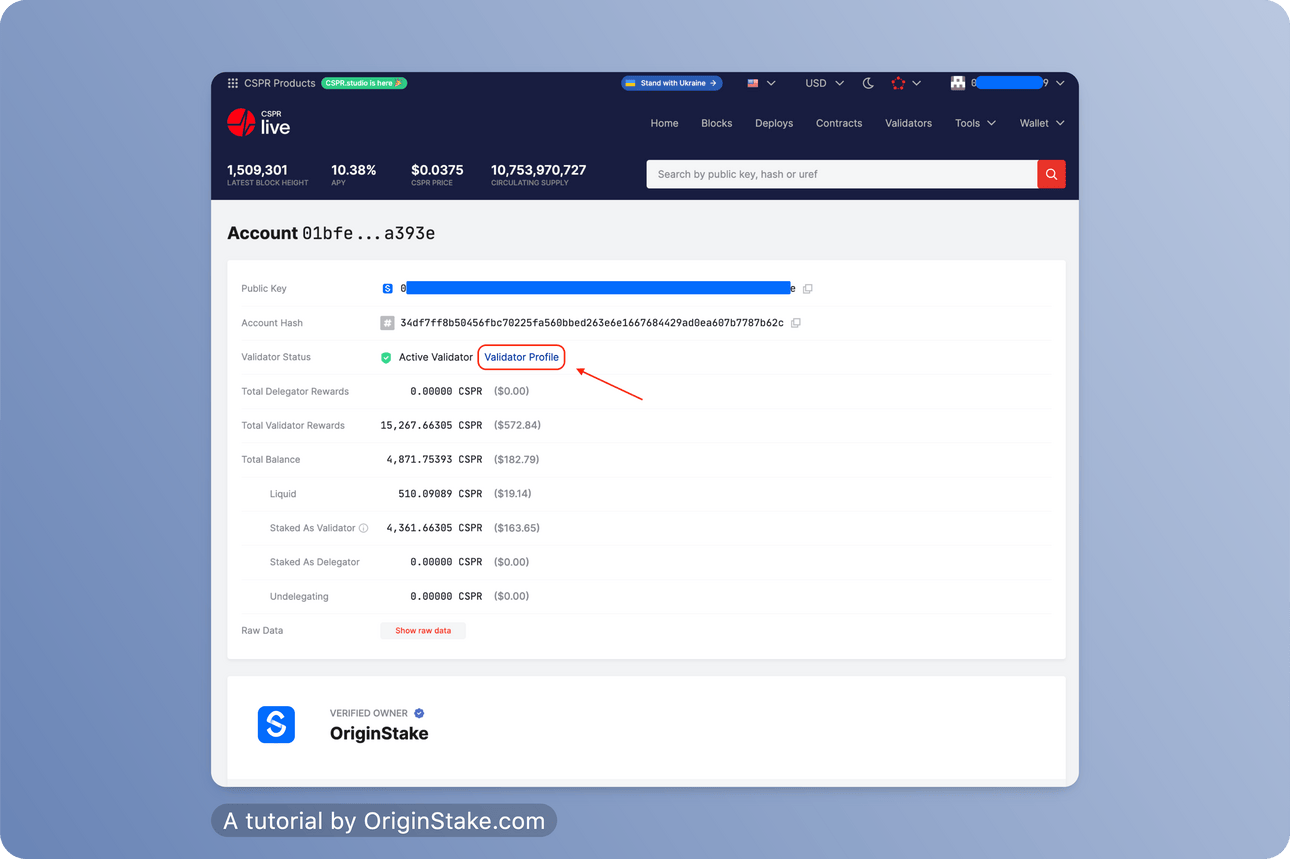
Then, choose “Delegate Stake”
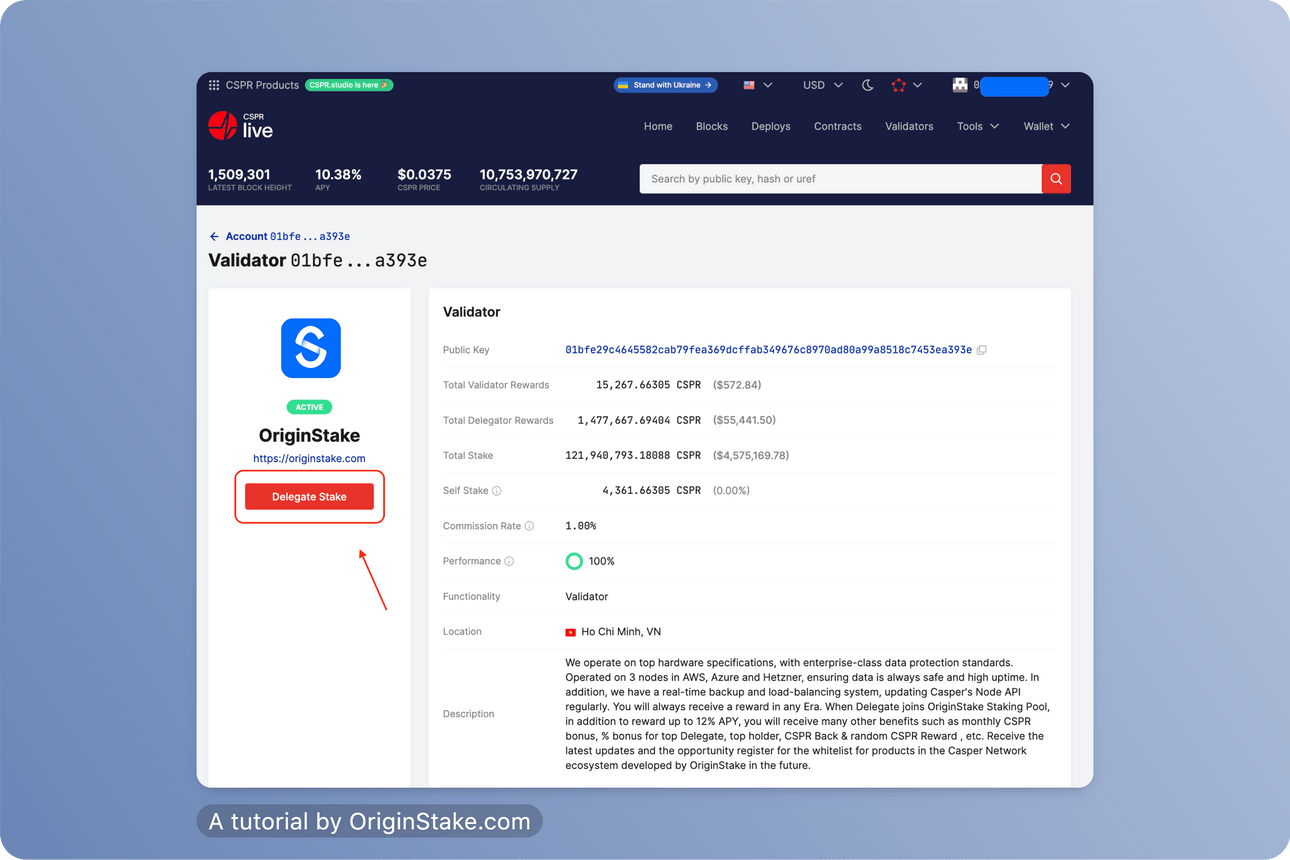
In addition to direct access from cspr.live you can also access it from Originstake’s website. First, go to the Originstake website: originstake.com. Then scroll down and select Stake Now at Pool Casper

Continue choosing “Stake using cspr.live”

Both methods above can switch you to the screen display as below.

Step 3: Staking #
In the “Amount” box, you fill in the amount of CSPR that you want to stake, then “Next”.
Attention: At least 500 CSPR is required for your stake. This is the minimum requirement regulation of Casper Network

The system will ask you to confirm the “Delegate” process. Choose “Confirm and Delegate stake”. If you want to edit the number of coins to stake, you can choose “Back to step 1” in the upper left corner.
Note: It will take about 1 ERA (120 minutes) for your coins to be staked. When you want to unstake, you will have to take a 7 ERA, each ERA = 2 hours. Means take about 14 hours for the token to return to the wallet. For more information, you can read the cspr.live terms of Service here: https://cspr.live/tos

Continue selecting “Sign with Casper Signer”, the wallet screen will display the signature section, and select “Sign”.
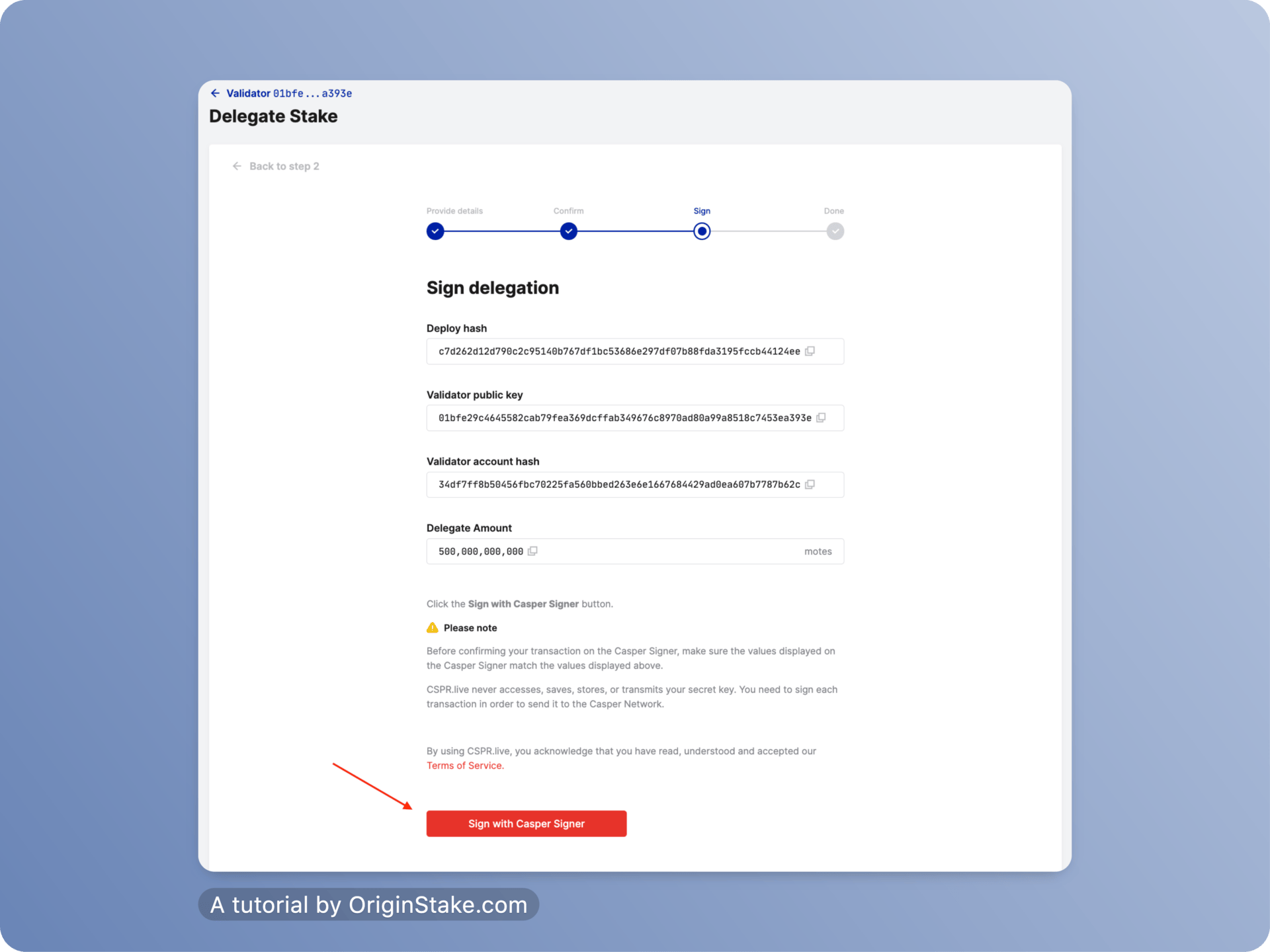

After performing the Staking successfully, the screen will display as below. You will have to wait for 1 ERA to complete the process.

Stake CSPR by using Casper Signer wallet on CasperDash Dashboard Beta #
CasperDash – one of the wallets with a stable number of users in the Casper ecosystem, has launched its Dashboard product Beta. It will update the CSPR daily, and you can transfer and receive CSPR flexibly. In addition, they have things such as NFT – showing the NFTs in the user’s wallet, Staking and transaction history.
Below are the detailed steps to Staking CSPR on the CasperDash Dashboard Beta.
Step 1: Connect to the Dashboard #
First, go to the Dashboard homepage: https://wallet.casperdash.io/dashboard
Select “Connect Casper”, connect Dashboard and Casper Signer wallet.

Continue to select “Connect” until the connection is completed.
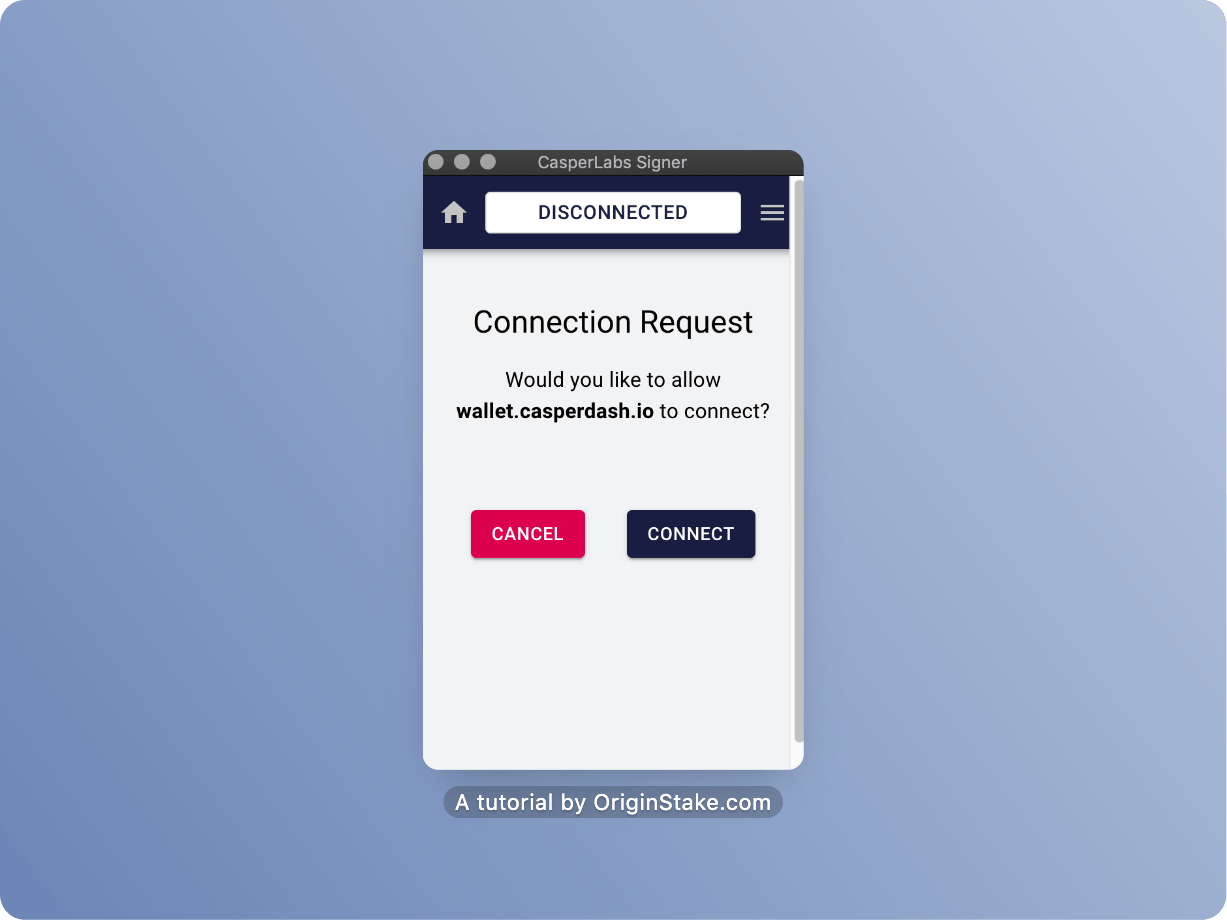
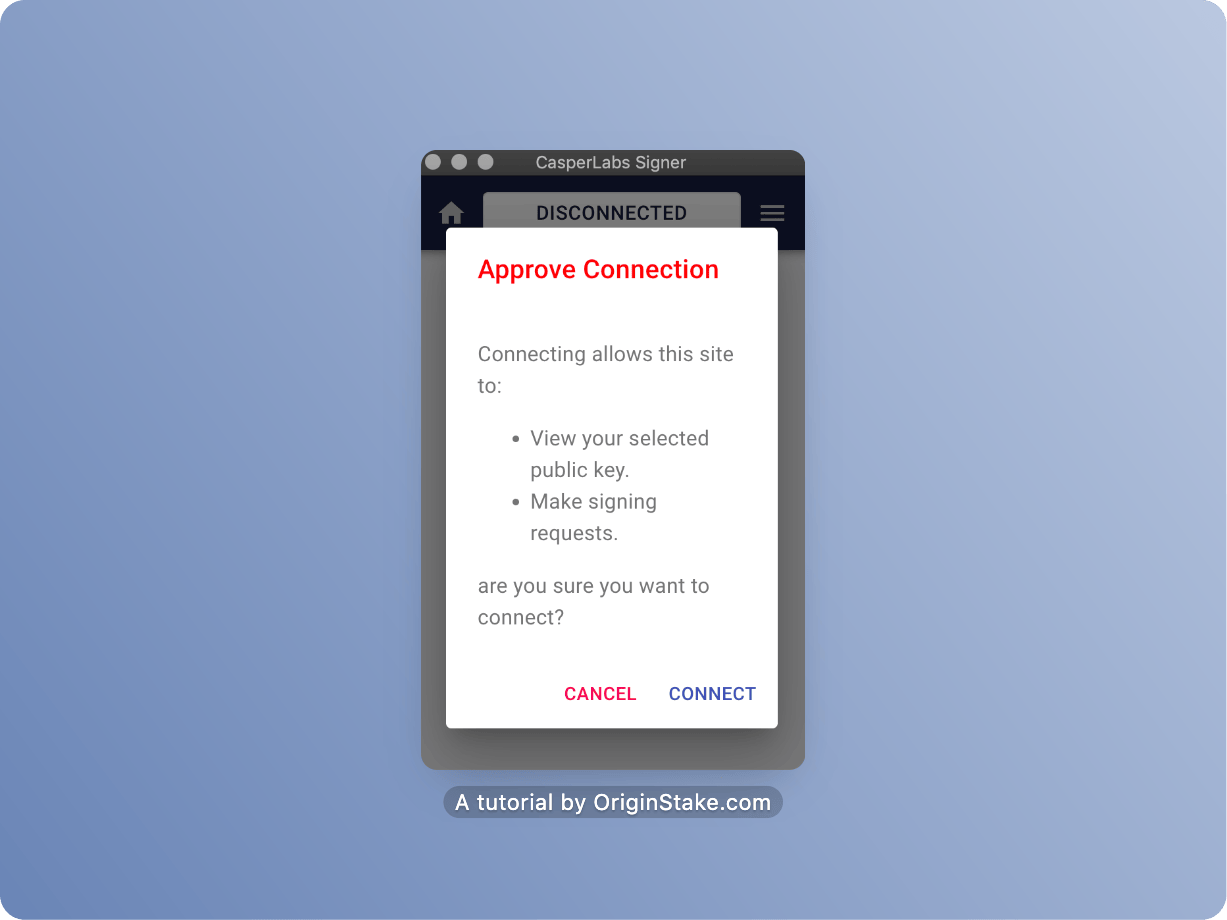

Step 2: Selecting the Validator #
Go to Staking, click “Stake CSPR”

You can select any Validator to suit your needs. Here, I will choose OriginStake. You can also support our team by Staking to OriginStake.

Step 3: Staking #
Continue to enter the amount of CSPR you need to stake in the Validator box, then select “Stake”

Continue selecting “Confirm” to confirm the Delegate to OriginStake

The wallet screen displays and asks you to log in with the password, then “Sign”

After completing the Stake process, the screen on the Dashboard will display as below.

Unstake #
Unstake on cspr.live by using Casper Signer wallet #
First, we re-enter the Validator that was previously staked on cspr.live/validator, then select “Undelegate Stake”

Continue to enter the amount of CSPR you want to Unstake in the “Amount” box. Because I want to Unstake everything, I will select “Undelegate Max”.

Choose “Confirm and undelegate stake”

Then, select “Sign with Casper Signer”
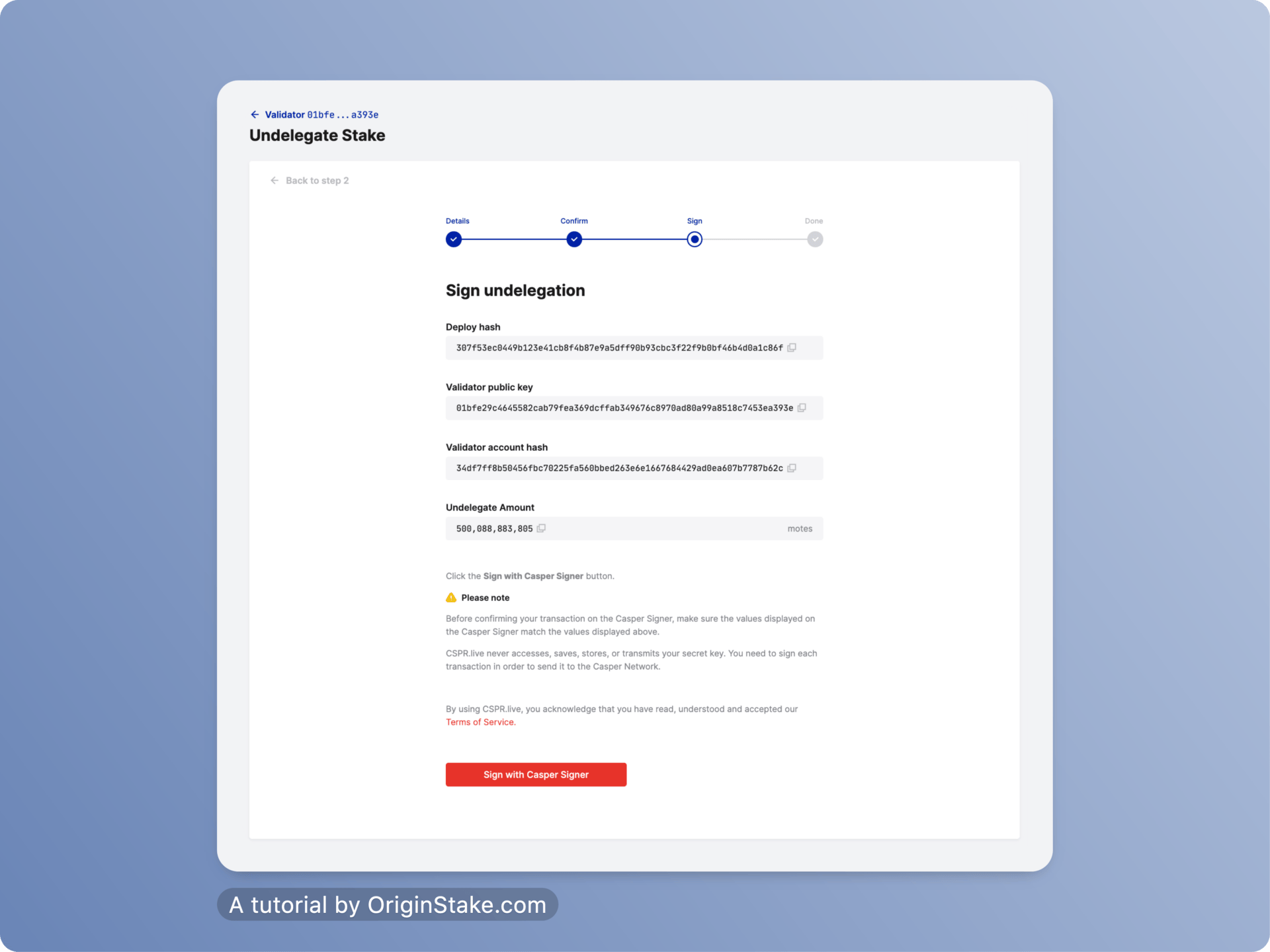
The wallet screen appears below. You enter the password and then proceed with the signing process on the Casper Signer wallet by selecting “Sign”.

The system displays as below when you send the Unstake request successfully. You will have to wait for 7 ERA, each ERA = 2 hours. Means take about 14 hours for the token to return to the wallet. During this period, you can not receive any rewards from Staking.

Unstake on the CasperDash Dashboard Beta #
First, we go to the website and connect the Casper Signer wallet with the Dashboard.

Continue to enter the amount of CSPR needed to Unstake, then select “Undelegate”.

Choose “Confirm”

The wallet screen displays and asks you to log in. After logging in, choose “Sign” to complete the signing of Unstake.

After the Unstake is successful, you wait for about 7 ERA (14 hours) for the token to return to the wallet. During the returned token period, you will not receive any additional rewards from Staking.
