Create a CasperDash wallet on the Chrome Extension #
Step 1: Download the CasperDash wallet extension #
First, you access the official CasperDash website: casperdash.io
Choosing “Available in the Chrome Web Store” with the Chrome icon.

The system will switch you to the new page, select “Add to Chrome” then choose “Add extension” to download the wallet.

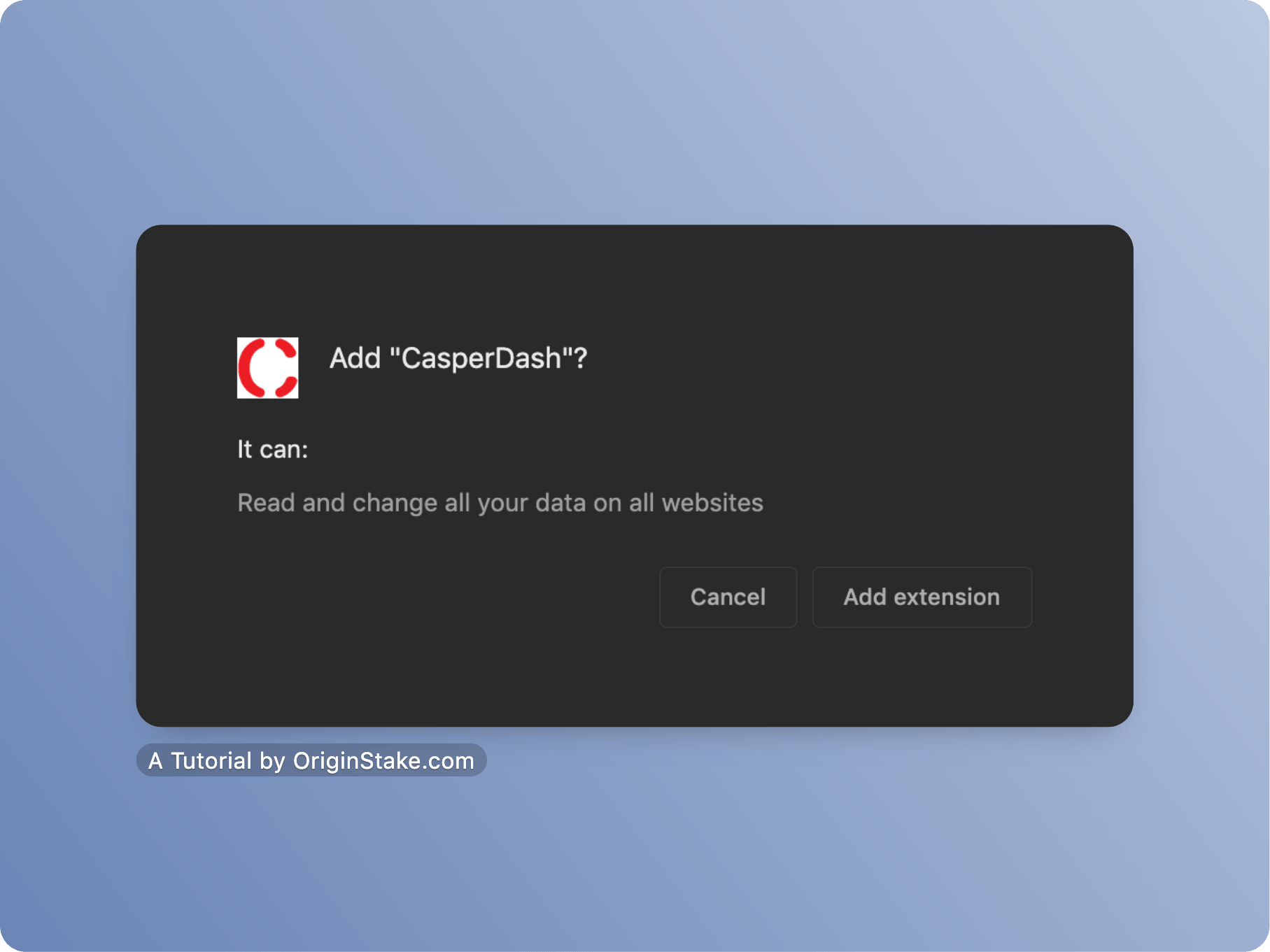
Step 2: Create a CasperDash wallet account #
After downloading, choose the CasperDash wallet icon. It will show 3 options:
- “Create new wallet”
- “Import phase”: Available wallet Impost Private Key
- “Connect Ledger”: Connect with Ledger wallet (you can read additional Instructions using CasperDash wallet to stake $CSPR here)
Choose “Create new wallet”

Then, the system shows up tab “Recovery Phrase”. It has 2 choices you need to pay attention to.
- “Encryption Type”: include 2 types “ed25519” and “secp256k1”. “ed25519” is more secure and better performance encryption than “secp256k1”. However, you must create “secp256k1” if you want the wallet compatible with Bitcoin and ETH.
- “12” & “24”: The number of words in 1 phrase, you can choose 12 or 24 will be the same.
Choose “ed25519” and 12 words here, then “Next”. You should save 12 words for logging in to other devices.
NEVER DISCLOSE 12 WORDS TO ANYONE ELSE.

The system will switch you to the “Double Check” popup. You need to choose the words with different positions to make sure you have saved your words. Select “Next”

The system continues to show up and asks you to create a password. After filling in the password, select “Register”.
We have completed all the steps to create a new Casper Signer wallet. The main screen of the Casper Dash wallet will like the picture below.

Step 3: Secure CasperDash wallet #
If you accidentally forgot 12 security words, don’t worry you can see it again by selecting the “Bolt” icon on the top right corner of the screen wallet.

Then choose “Recovery Phrase”
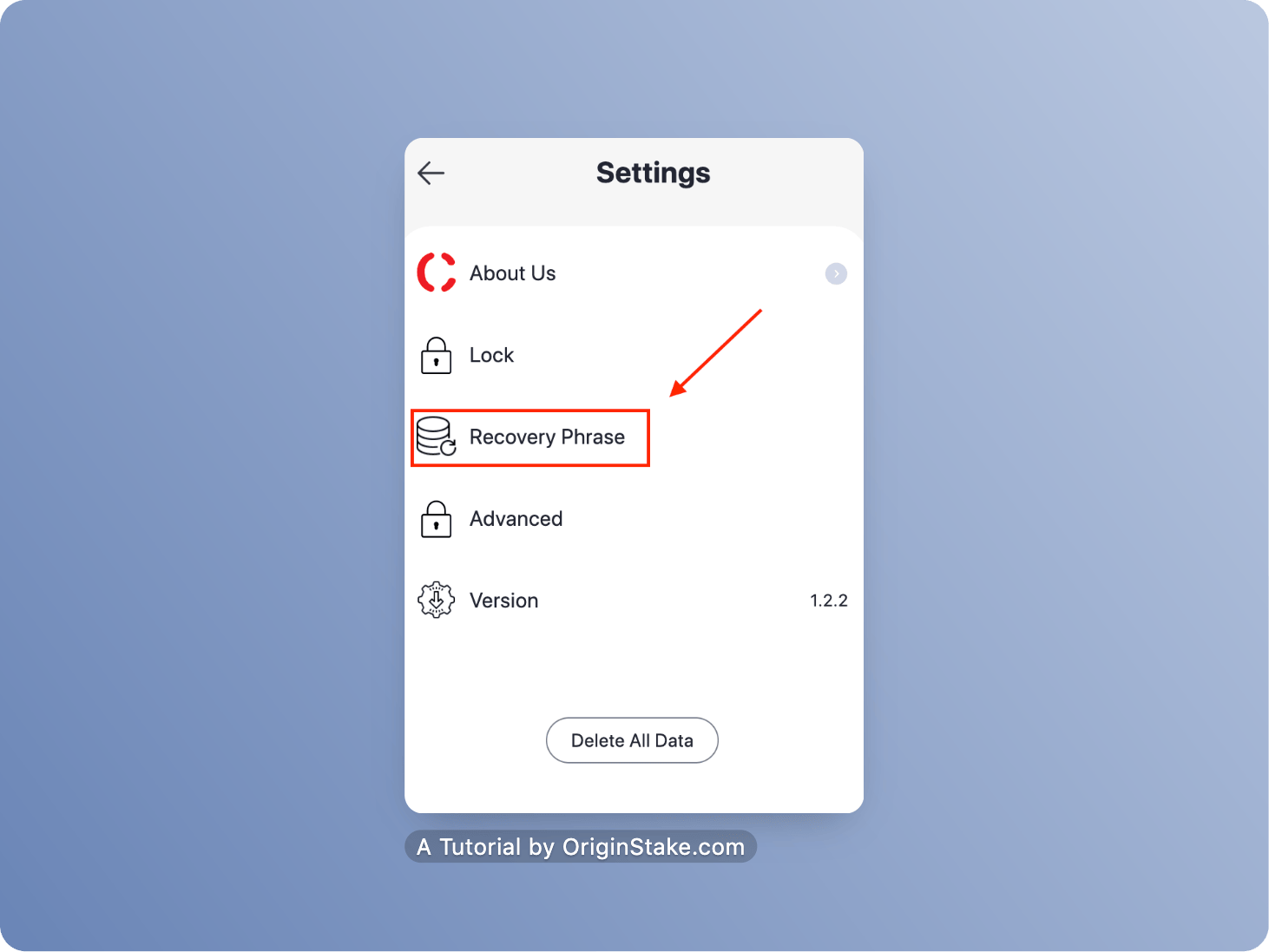
The wallet screen will show 12 words, you can save anywhere you want. Remember to secure these 12 words!

Create a CasperDash wallet on the smartphone #
Step 1: Download CasperDash wallet on Appstore/Google Play #
You can directly access to CasperDash website at casperdash.io select “Download on the App Store” or go to Appstore/Google Play and search for “CasperDash”


Step 2: Create a CasperDash wallet account #
After opened App, the wallet will ask you that did you want to access Bluetooth. It is connected with the linking with Ledger wallet, you can choose “Connect” or “Deny”. If choosing “Deny”, we can turn it back on later.
Then select “Get started now”

The phone continues showing 3 options: “Create new wallet”; “Import Phrase” and “Connect Ledger”. Select “Create new wallet”

The system will show up “Recovery Phrase” like above, you can choose any option. Let’s select “ed25519” and “12 words”. Remember to save these words.
NEVER DISCLOSE THESE WORDS TO ANYONE ELSE.

Continue selecting “Double check”, choose words and “Next”

Your screen will show up like this picture below and asks you to fill in a password including 6 numbers. After filling in the password, select “Register”

Step 3: Secure a CasperDash wallet on the smartphone. #
In the same way as getting the “Recovery Phrase” on Chrome Extension, we go to CasperDash wallet on your phone and select the “bolt” icon on the top right corner.

Then choose “Recovery Phrase”

In addition, you can quickly login with your fingerprints by selecting “Touchid” and performing a fingerprint scan to confirm.

