Coin98 Wallet overview #
Coin98 Wallet is a feature of the Coin98 Super App. It is a non-custodial cryptocurrency wallet used for storing, managing, trading and swapping digital assets, multi-chain, multi-source NFT.
Coin98 Wallet supports over 70 blockchains such as Bitcoin, Ethereum, TomoChain, Tron, Binance Smart Chain, Solana, Polkadot, Kusama, HECO Chain, Near, Avalanche X-Chain & C-Chain, Binance Chain, Celo, BandChain, Kava, Terra, Cosmos, ThorChain, Fantom, Polygon, Persistence, xDai Chain, Ronin, KardiaChain, Aptos and other custom networks.
Coin98 Wallet has both Super App and Extension versions, becoming a gateway connecting users closer to the DeFi world.
OriginStake will instruct you to download and create the Coin98 Wallet step by step.
How to Download and Create the Coin98 Wallet on Google Extension #
Step 1: Download Coin98 Wallet Extension on Google Chrome #
First, we go to the official website of Coin98 Wallet: here
Scroll down to the bottom of the website, choose “Wallet“.
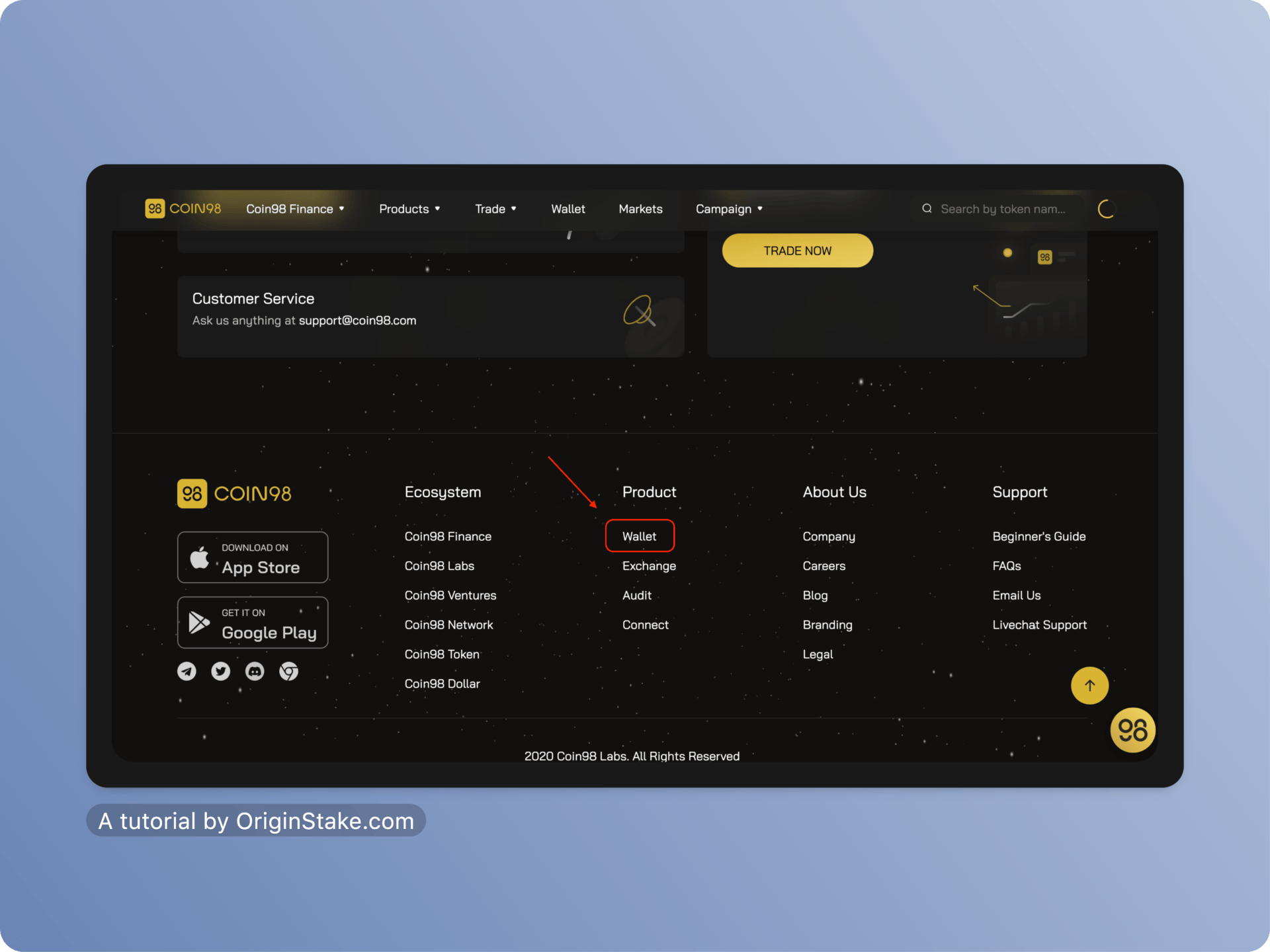
Then, select the “Chrome” icon object.

The system will switch you to the Chrome Extension store.
Continue selecting “Add to Chrome” => the popup will display and choose “Add Extension“.
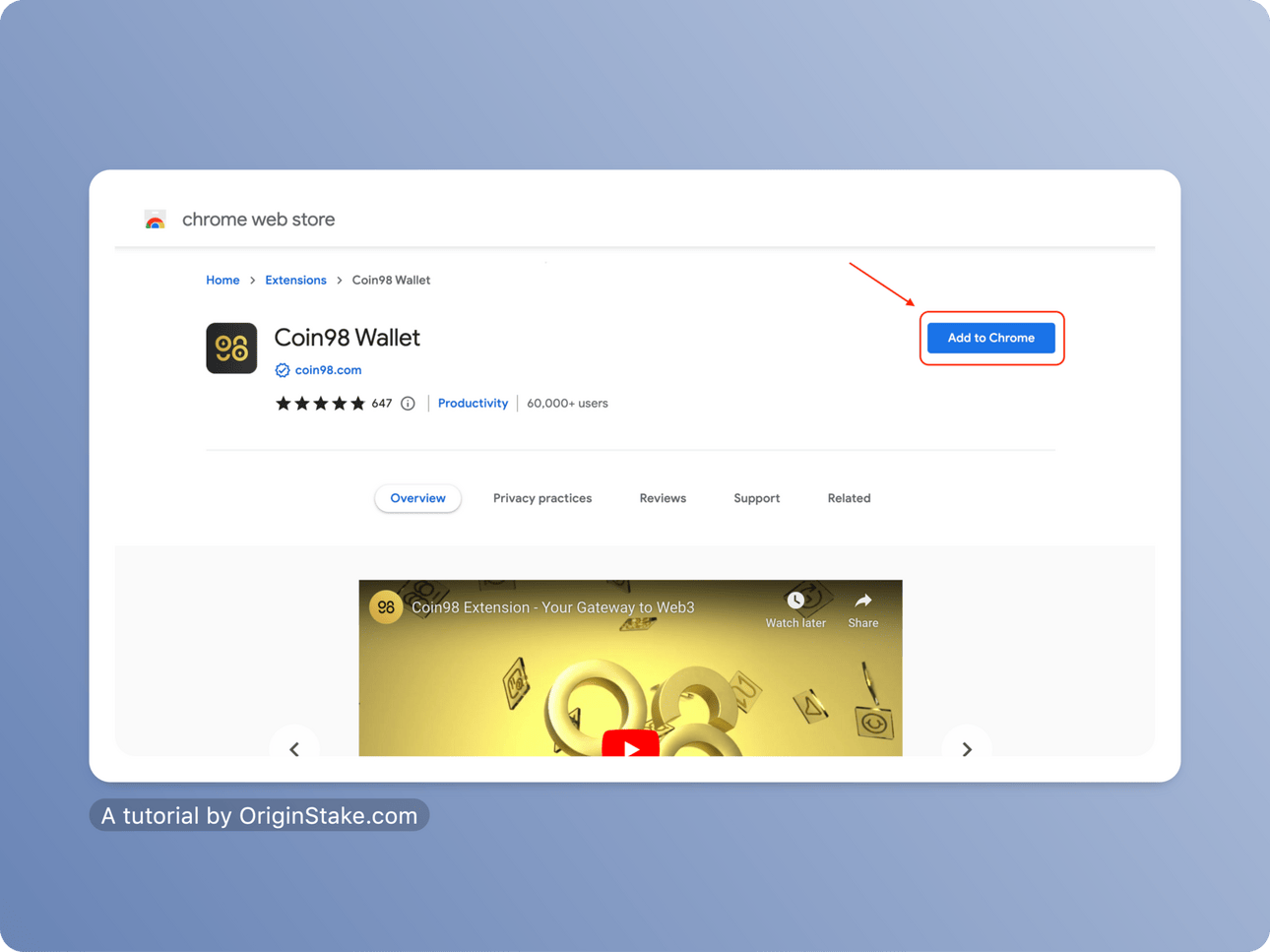

Step 2: Create an account on Coin98 Wallet #
Select the Coin98 wallet icon on the Chrome taskbar (the top right corner). The wallet will display like the image below, then choose “Create Wallet“.
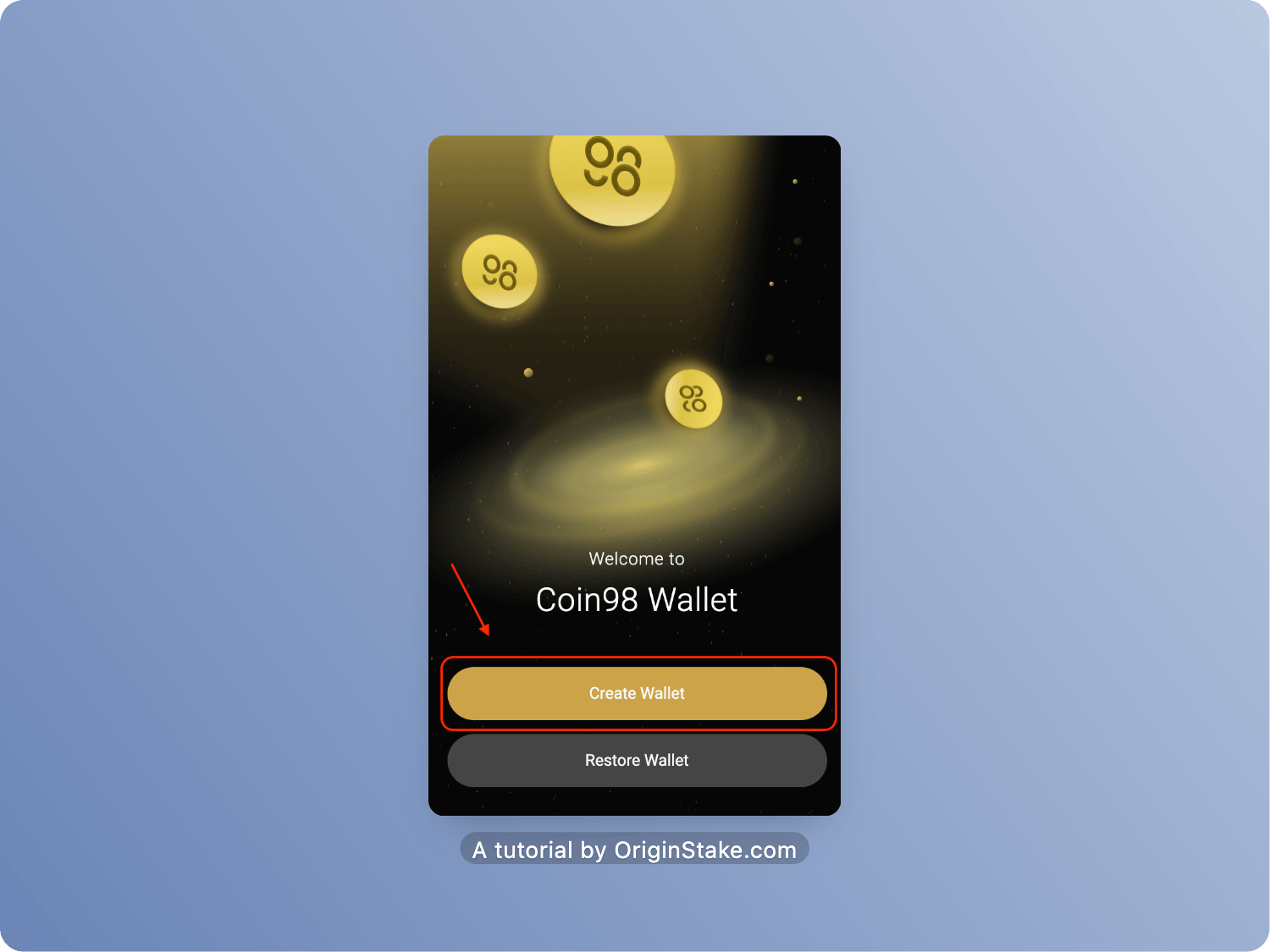
Next, the wallet will ask you to choose the type of password, you can choose any. Then, we choose “Text Password” here.
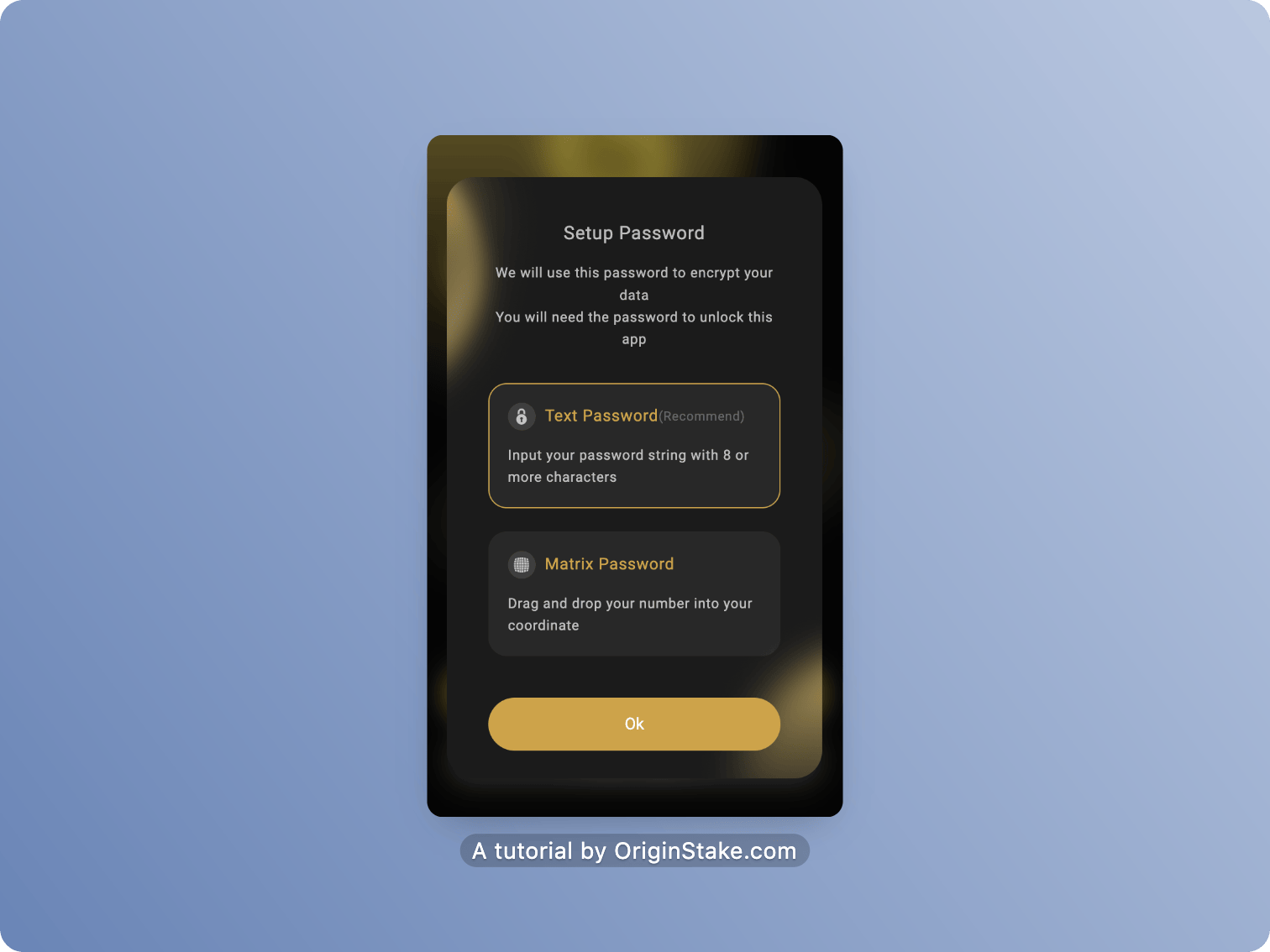
The system will display and asks you to create your password. After filling in the password, select “Setup Password“.
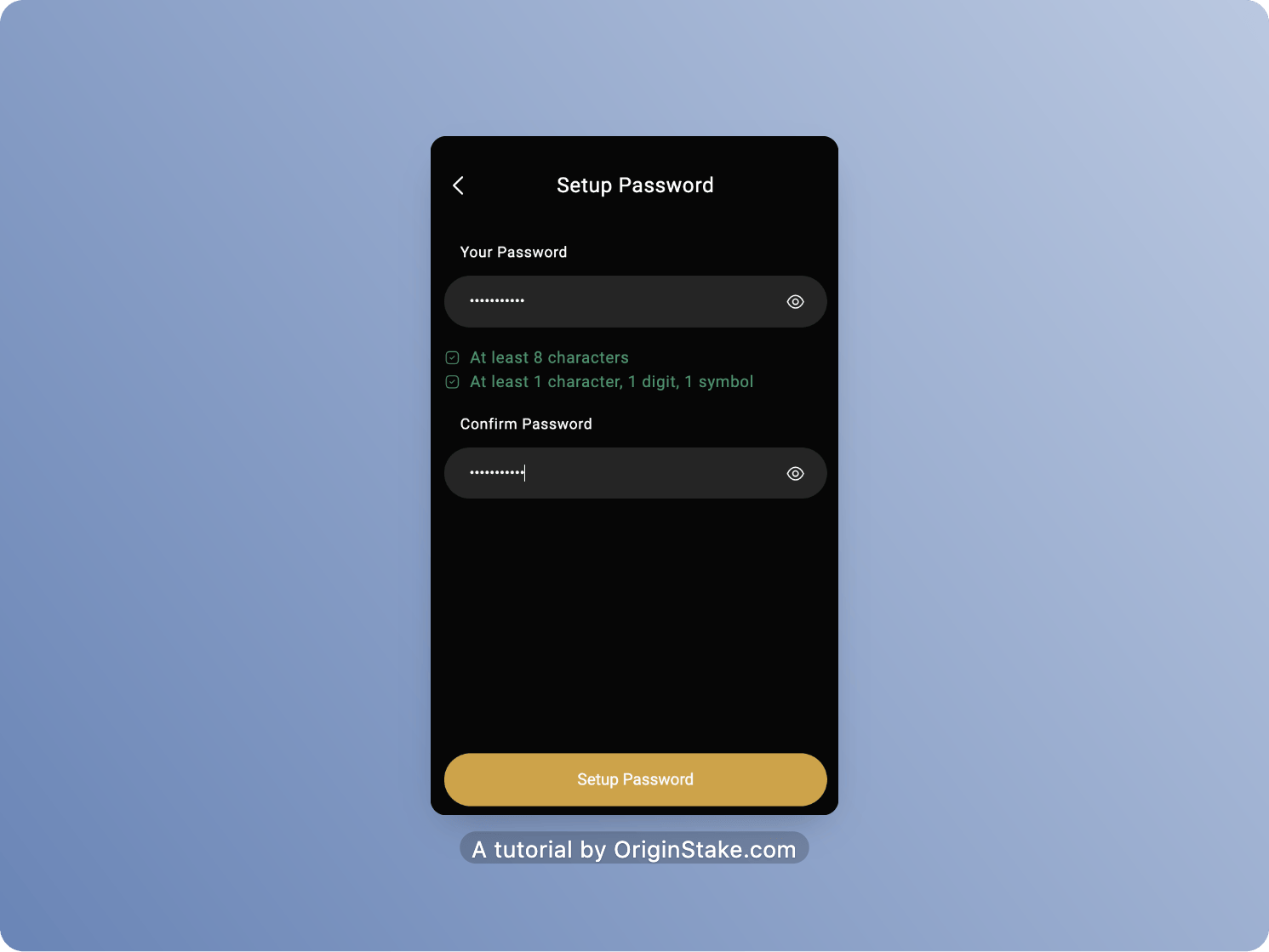
After choosing “Setup Password“, the screen will display like the image below, continue selecting “Confirm“.
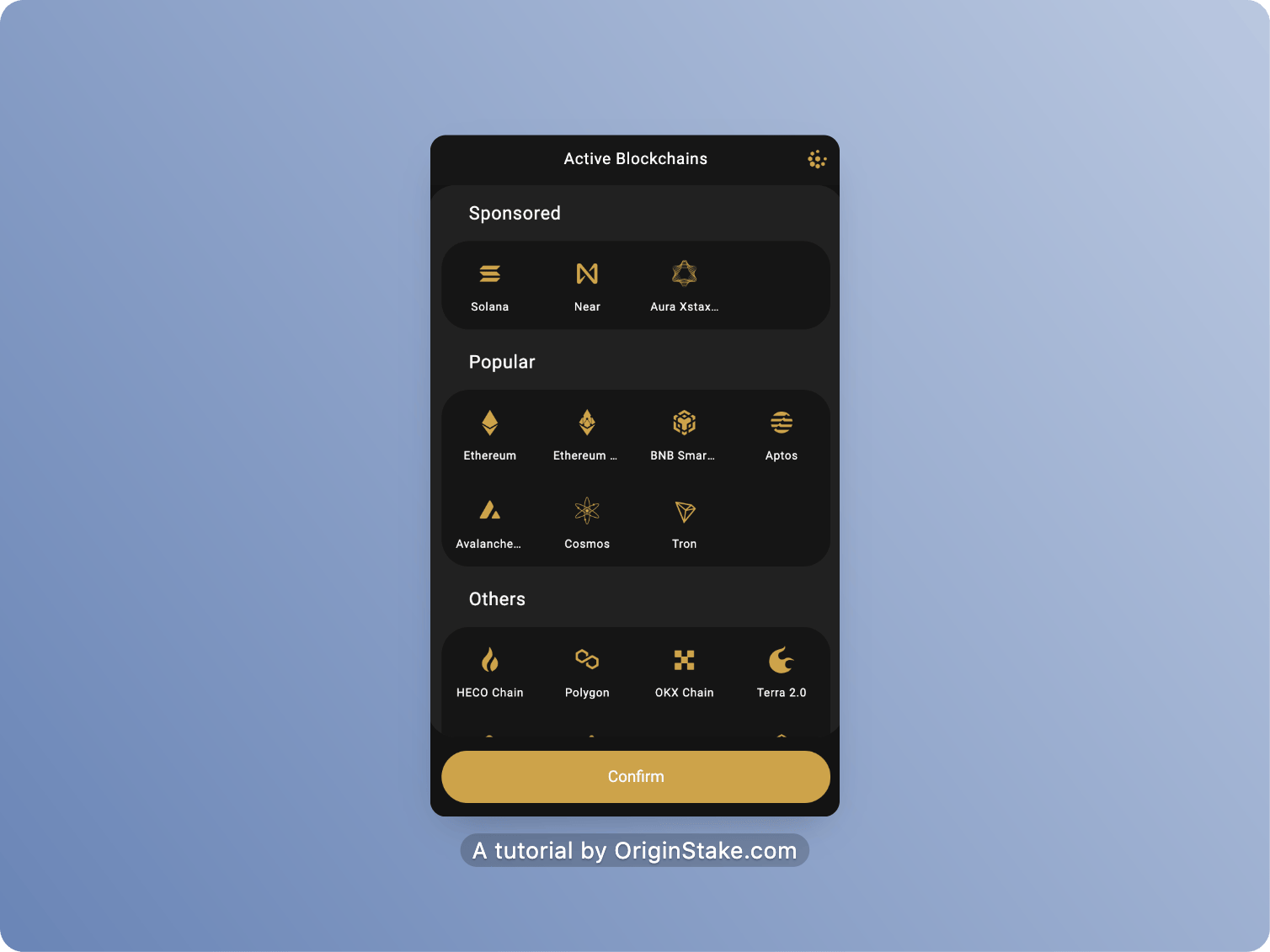
Step 3: Secure Coin98 Wallet #
Next, the popup will display then choose “Multi-Chain“.
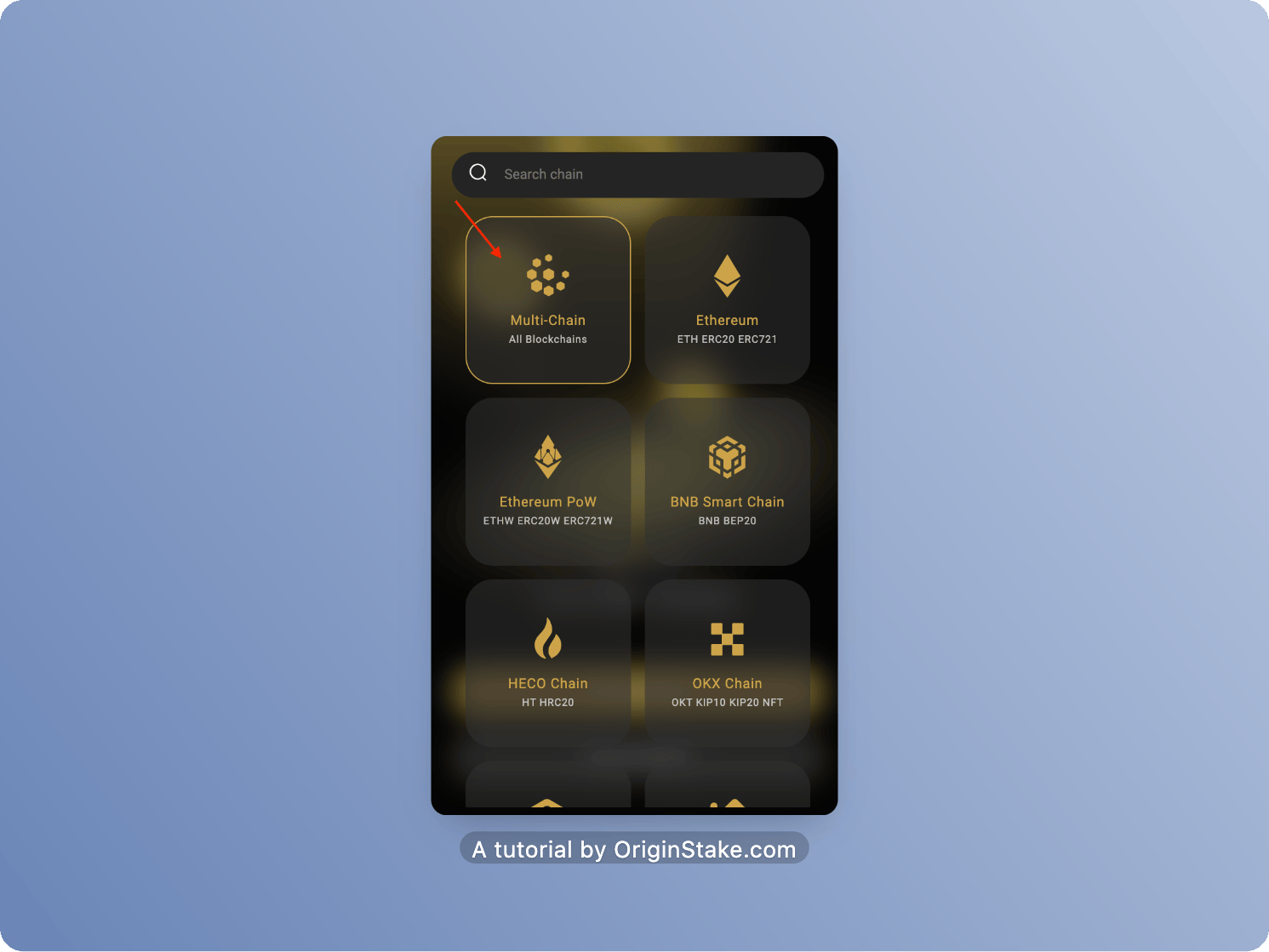
The system will ask you to create your wallet name, then “Next“.
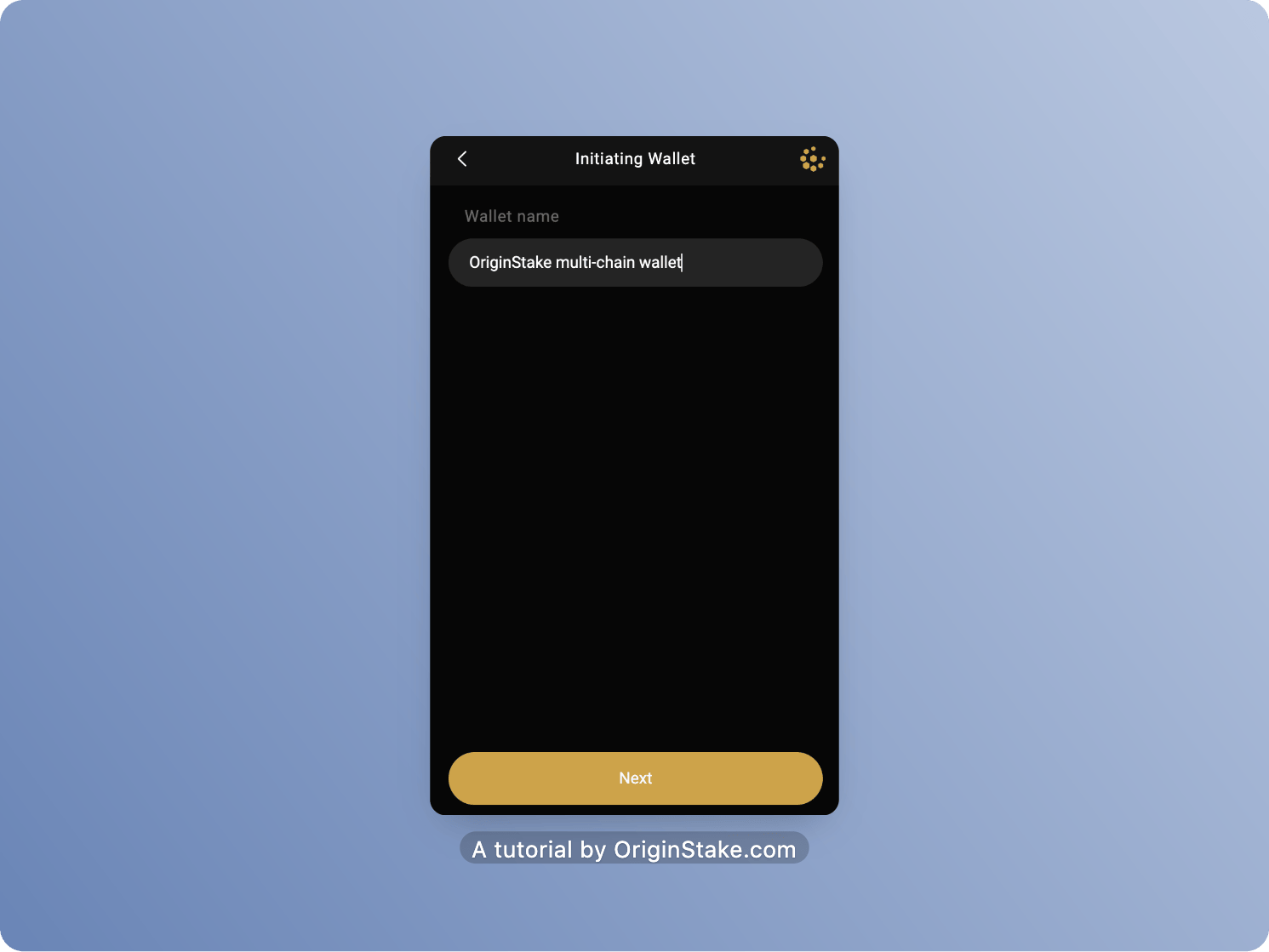
The screen will display “Initiating Wallet” asking you to re-enter the words in the “Passphrase” box in the correct order. (Click the beside icon to copy the words.) Then select “Create Wallet“
Note: Remember to save these words. And never reveal these characters to anyone.
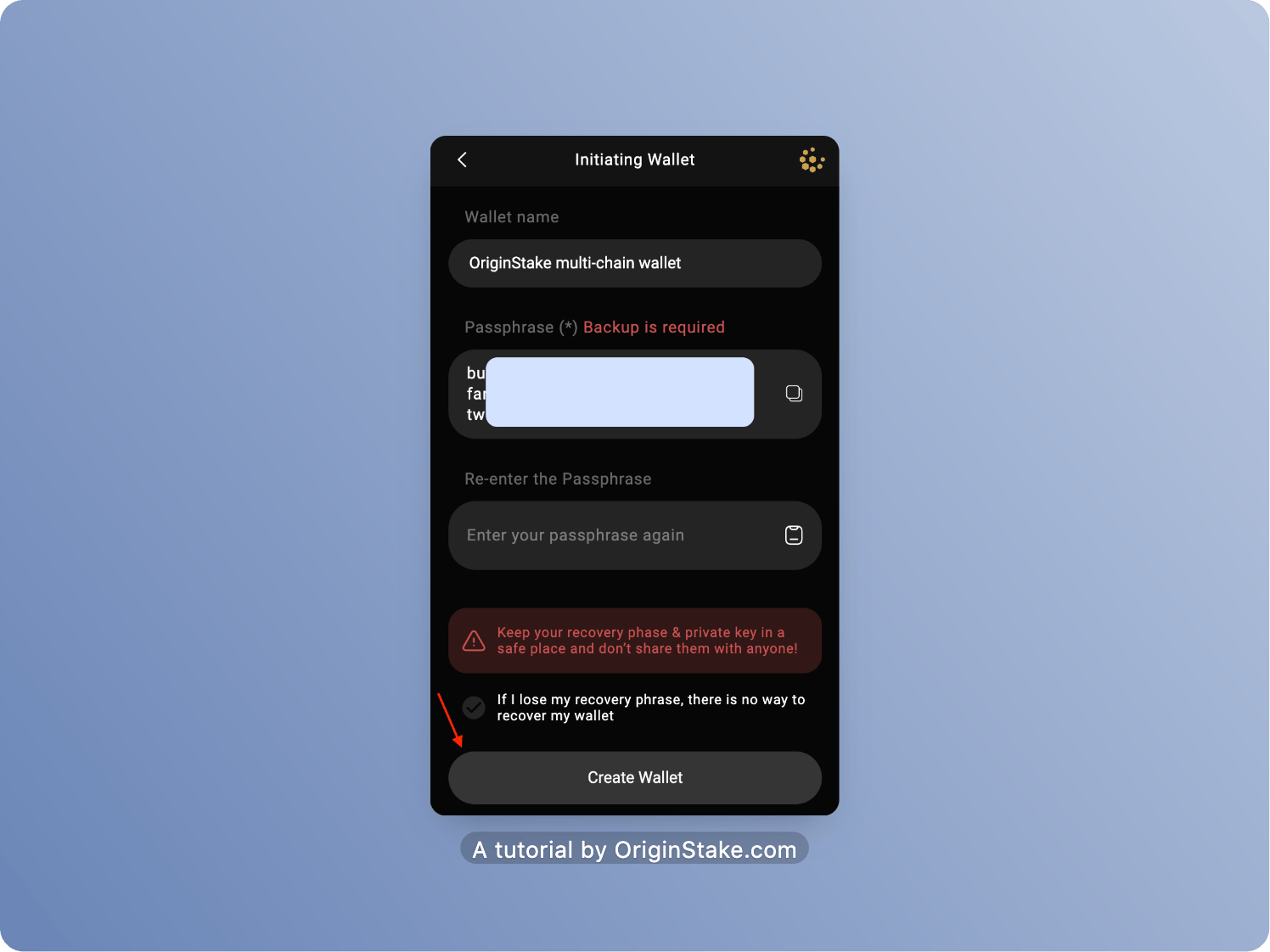
After selecting “Create Wallet“, the system will automatically switch to the main interface wallet like the image below.
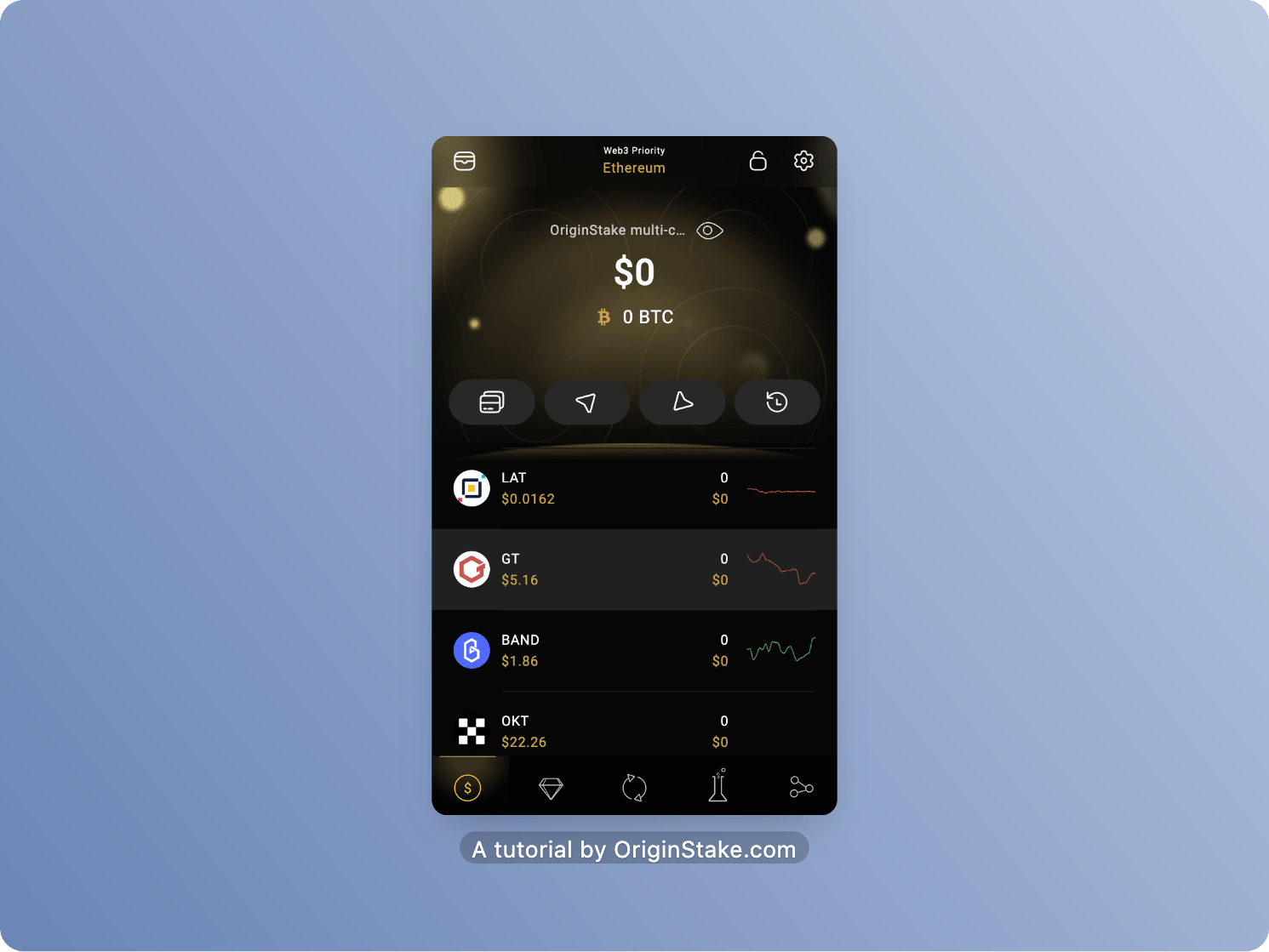
That’s it! We have completed the process of creating a wallet using the Chrome Extension!
